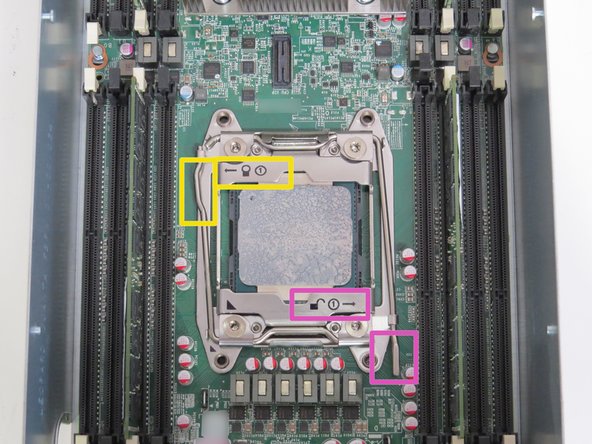Introduction
This guide demonstrates how to replace the Central Processing (Processor) Unit (CPU) on the ORV1 Leopard server.
-
-
Perform a warm shut down on the server. Run:
-
ssh -l root <hostname> shutdown -h now
-
-
-
Unlatch (2) CPU retention release levers
-
Unlatch the 'unlock' retention lock first.
-
Unlatch the 'lock' retention lock second.
-
Press the retention rods down and push them towards the CPU. Allow the retention rods to slowly lift.
-
CPU retention release levers are spring loaded. Apply slight pressure as they lift to avoid injury and damage.
-
-
-
Apply thermal compound to the top of the CPU using the 5-dot method.
-
Place 0.2 grams of thermal compound on each CPU corner. Drag residue towards the center of the CPU.
-
Place 0.2 grams of thermal compound on the center of the CPU.
-
0.2 grams is 'about' 1 hash mark tick on the 1 gram CPU thermal compound syringe. Click here for more syringe tips and information.
-
This work is licensed under a Creative Commons Attribution 4.0 International License.
This work is licensed under a Creative Commons Attribution 4.0 International License.