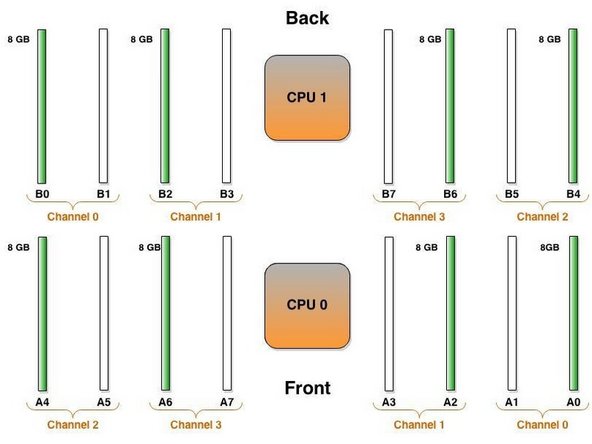Introduction
Overview
This guide demonstrates how to replace a central processing unit in a Open Compute V3 server node. == Acronyms and Terms == * CPU - Central Processing Unit
-
-
The server can be powered off remotely or on the hardware itself.
-
Remote Power Down: Login to the server to power it off.
-
shutdown -h now;exit -
Hardware Power Down: Press and hold the power switch for at least three seconds, as annotated.
-
-
-
Disconnect the Mini-SAS cable by pulling on the pull-tab, as shown.
-
-
-
Disconnect the Ethernet cable from the server.
-
Press the tab on the end of the cable to release it.
-
-
-
Disconnect the 10G SFP+ cable by pulling on the pull-tab, as shown.
-
-
-
Pull the retention plunger upwards.
-
Grasp the server as shown.
-
Remove the server from the rack.
-
This work is licensed under a Creative Commons Attribution 4.0 International License.
This work is licensed under a Creative Commons Attribution 4.0 International License.