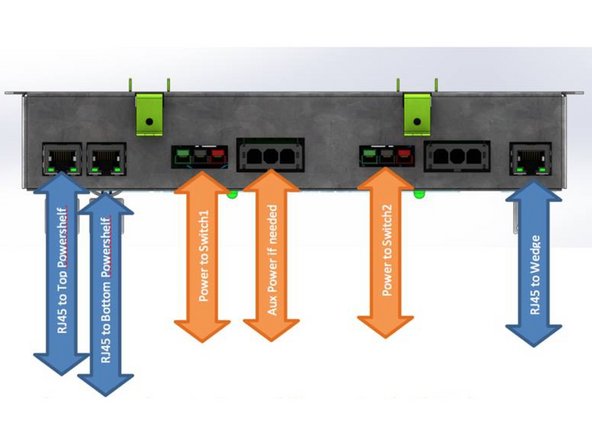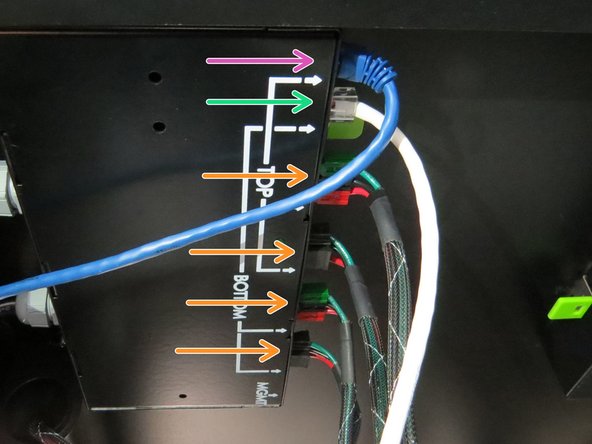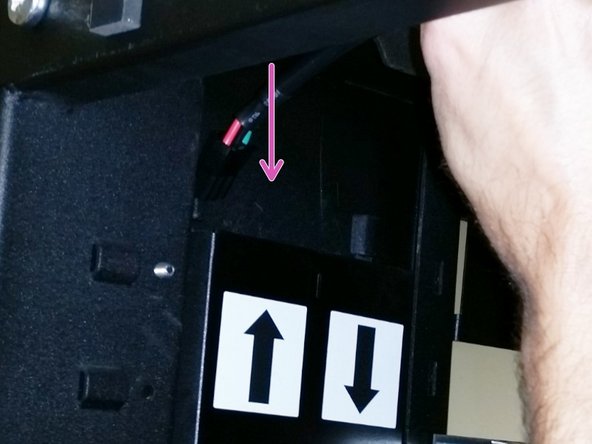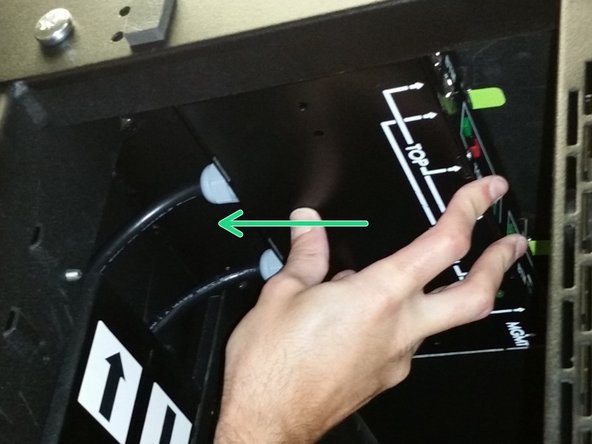Introduction
This guide describes how to replace a DC Power Delivery Unit in an Open Rack V2.
-
-
Unseat all of the Battery Backup Units (BBUs) in both power shelves . There are three in each shelf and six total per rack. This reduces the risk of electric shock.
-
-
-
Insert the shorter 3-pin DC power cable into the trough with the arrow facing up (for the upper power shelf).
-
Almost done!
This work is licensed under a Creative Commons Attribution 4.0 International License.
Conclusion
This work is licensed under a Creative Commons Attribution 4.0 International License.