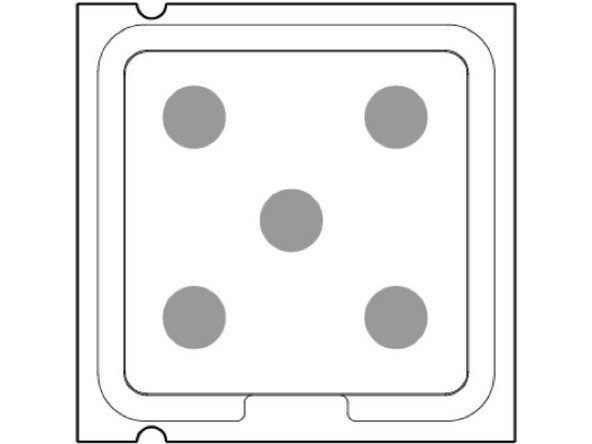Introduction
Overview
This guide demonstrates how to replace the motherboard on an Open Compute V3 server. == Acronyms and Terms == * CPU - Central Processing Unit * DIMM - Dual In-line Memory Module * PCIe - Peripheral Component Interconnect Express * SATA - Serial ATA; a type of computer bus interface * SFP+ - Enhanced Small Form-factor Pluggable; a type of hot-plug transceiver
-
-
The server can be powered off remotely or on the hardware itself.
-
Remote Power Down: Login to the server to power it off.
-
shutdown -h now;exit -
Hardware Power Down: Press and hold the power switch for at least three seconds, as annotated.
-
-
-
Disconnect the Ethernet cable from the server.
-
Press the tab on the end of the cable to release it.
-
-
-
Disconnect the 10G SFP+ cable from the network interface controller.
-
Use the pull-tab to disconnect the cable.
-
-
-
Grasp the server as shown.
-
Pull the retention plunger upwards.
-
Begin sliding the server out of the rack.
-
-
-
Counter the weight of the server, as shown.
-
Completely remove the server from the rack.
-
-
-
Install the new motherboard into the server chassis.
-
Motherboard installation is opposite of the removal process.
-
-
-
Install the DIMMs into their respective slots.
-
When installing DIMMs, be aware of the orientation of the slot key. If the DIMM is not seating correctly, it is possible the DIMM needs to be rotated.
-
-
-
Slide the server into the rack.
-
The retention plunger does not need to be pulled upward during installation.
-
The server is secure when the retention plunger snaps shut.
-
-
-
Connect the 10G SFP+ cable into the network interface controller.
-
This work is licensed under a Creative Commons Attribution 4.0 International License.
This work is licensed under a Creative Commons Attribution 4.0 International License.