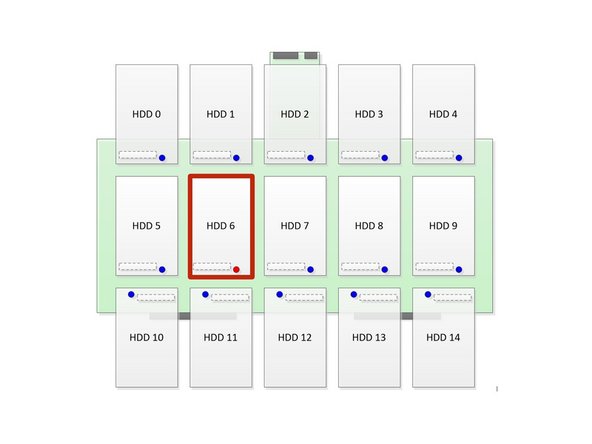Introduction
This guide demonstrates how to replace a solid state drive in an Open Vault tray.
-
-
-
Locate (2) Open Vault retention handles labeled 'Release', on the sides of the tray.
-
Push (2) silver tabs upward to release the Open Vault tray handles.
-
These tabs are metallic in color, however they are annotated green for illustrative purpose.
-
The Open Vault handles will snap outward.
-
-
-
-
Identify the drive to be replaced from lit LEDs.
-
In the image shown, the red LED indicates SSD 6 is a degraded drive.
-
-
Lift the HDD locking gate by pressing the green tab, as shown.
-
Pivot the HDD locking gate until it rests in a vertical position.
-
-
Lightly pull the SSD away from its connector.
-
Avoid pushing the SSD to the extent of it hitting the tray.
-
After disconnecting the SSD, wait (10) seconds.
-
Lift the SSD from the tray.
-
-
-
-
-
-
-
-
Close (2) Open Vault retention levers.
-
Only (1) Open Vault retention lever is shown for detail. However, (2) must be closed.
-
The Open Vault is secure when a distinctive 'click' is felt.
-
Embed this guide
Choose a size and copy the code below to embed this guide as a small widget on your site / forum.
Preview